面试官:如何判断一个元素是否在可视区域中?
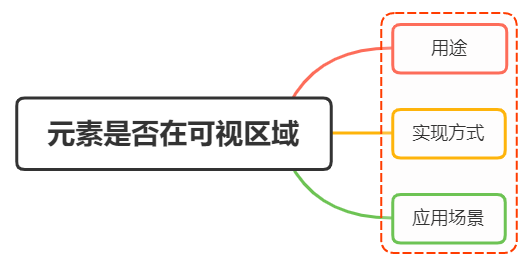
一、用途
可视区域即我们浏览网页的设备肉眼可见的区域,如下图
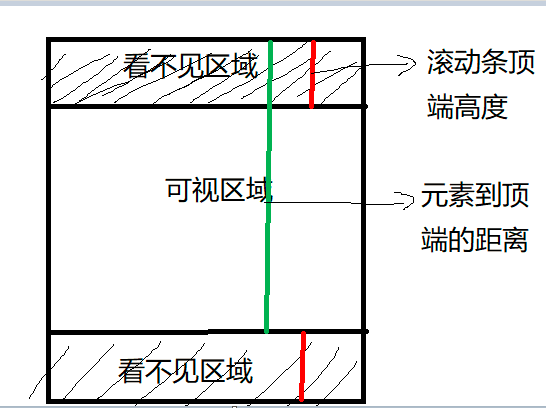
在日常开发中,我们经常需要判断目标元素是否在视窗之内或者和视窗的距离小于一个值(例如 100 px),从而实现一些常用的功能,例如:
- 图片懒加载——当图片滚动到可见时才进行加载
- 内容无限滚动——也就是用户滚动到接近内容底部时直接加载更多,而无需用户操作翻页,给用户一种网页可以无限滚动的错觉
- 检测广告的曝光情况——为了计算广告收益,需要知道广告元素的曝光情况
- 在用户看见某个区域时执行任务或播放动画
二、实现方式
判断一个元素是否在可视区域,我们常用的有三种办法:
- offsetTop、scrollTop
- getBoundingClientRect
- Intersection Observer
offsetTop、scrollTop
offsetTop,元素的上外边框至包含元素的上内边框之间的像素距离,其他offset属性如下图所示:

下面再来了解下clientWidth、clientHeight:
clientWidth:元素内容区宽度加上左右内边距宽度,即clientWidth = content + paddingclientHeight:元素内容区高度加上上下内边距高度,即clientHeight = content + padding
这里可以看到client元素都不包括外边距
最后,关于scroll系列的属性如下:
scrollWidth和scrollHeight主要用于确定元素内容的实际大小scrollLeft和scrollTop属性既可以确定元素当前滚动的状态,也可以设置元素的滚动位置- 垂直滚动
scrollTop > 0 - 水平滚动
scrollLeft > 0
- 垂直滚动
- 将元素的
scrollLeft和scrollTop设置为 0,可以重置元素的滚动位置
注意
- 上述属性都是只读的,每次访问都要重新开始
下面再看看如何实现判断:
公式如下:
el.offsetTop - document.documentElement.scrollTop <= viewPortHeightel.offsetTop - document.documentElement.scrollTop <= viewPortHeight代码实现:
function isInViewPortOfOne (el) {
// viewPortHeight 兼容所有浏览器写法
const viewPortHeight = window.innerHeight || document.documentElement.clientHeight || document.body.clientHeight
const offsetTop = el.offsetTop
const scrollTop = document.documentElement.scrollTop
const top = offsetTop - scrollTop
return top <= viewPortHeight
}function isInViewPortOfOne (el) {
// viewPortHeight 兼容所有浏览器写法
const viewPortHeight = window.innerHeight || document.documentElement.clientHeight || document.body.clientHeight
const offsetTop = el.offsetTop
const scrollTop = document.documentElement.scrollTop
const top = offsetTop - scrollTop
return top <= viewPortHeight
}getBoundingClientRect
返回值是一个 DOMRect对象,拥有left, top, right, bottom, x, y, width 和 height属性
const target = document.querySelector('.target');
const clientRect = target.getBoundingClientRect();
console.log(clientRect);
// {
// bottom: 556.21875,
// height: 393.59375,
// left: 333,
// right: 1017,
// top: 162.625,
// width: 684
// }const target = document.querySelector('.target');
const clientRect = target.getBoundingClientRect();
console.log(clientRect);
// {
// bottom: 556.21875,
// height: 393.59375,
// left: 333,
// right: 1017,
// top: 162.625,
// width: 684
// }属性对应的关系图如下所示:
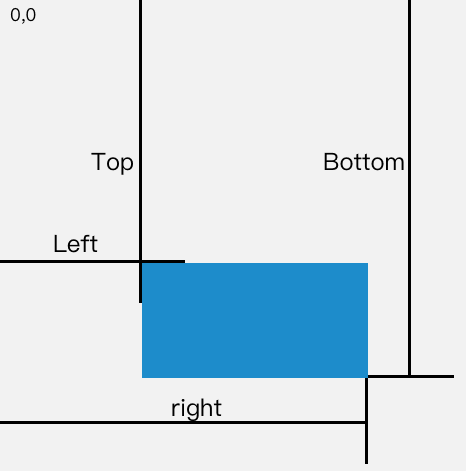
当页面发生滚动的时候,top与left属性值都会随之改变
如果一个元素在视窗之内的话,那么它一定满足下面四个条件:
- top 大于等于 0
- left 大于等于 0
- bottom 小于等于视窗高度
- right 小于等于视窗宽度
实现代码如下:
function isInViewPort(element) {
const viewWidth = window.innerWidth || document.documentElement.clientWidth;
const viewHeight = window.innerHeight || document.documentElement.clientHeight;
const {
top,
right,
bottom,
left,
} = element.getBoundingClientRect();
return (
top >= 0 &&
left >= 0 &&
right <= viewWidth &&
bottom <= viewHeight
);
}function isInViewPort(element) {
const viewWidth = window.innerWidth || document.documentElement.clientWidth;
const viewHeight = window.innerHeight || document.documentElement.clientHeight;
const {
top,
right,
bottom,
left,
} = element.getBoundingClientRect();
return (
top >= 0 &&
left >= 0 &&
right <= viewWidth &&
bottom <= viewHeight
);
}Intersection Observer
Intersection Observer 即重叠观察者,从这个命名就可以看出它用于判断两个元素是否重叠,因为不用进行事件的监听,性能方面相比getBoundingClientRect 会好很多
使用步骤主要分为两步:创建观察者和传入被观察者
创建观察者
const options = {
// 表示重叠面积占被观察者的比例,从 0 - 1 取值,
// 1 表示完全被包含
threshold: 1.0,
root:document.querySelector('#scrollArea') // 必须是目标元素的父级元素
};
const callback = (entries, observer) => { ....}
const observer = new IntersectionObserver(callback, options);const options = {
// 表示重叠面积占被观察者的比例,从 0 - 1 取值,
// 1 表示完全被包含
threshold: 1.0,
root:document.querySelector('#scrollArea') // 必须是目标元素的父级元素
};
const callback = (entries, observer) => { ....}
const observer = new IntersectionObserver(callback, options);通过 new IntersectionObserver 创建了观察者 observer,传入的参数 callback 在重叠比例超过 threshold 时会被执行`
关于callback回调函数常用属性如下:
// 上段代码中被省略的 callback
const callback = function(entries, observer) {
entries.forEach(entry => {
entry.time; // 触发的时间
entry.rootBounds; // 根元素的位置矩形,这种情况下为视窗位置
entry.boundingClientRect; // 被观察者的位置举行
entry.intersectionRect; // 重叠区域的位置矩形
entry.intersectionRatio; // 重叠区域占被观察者面积的比例(被观察者不是矩形时也按照矩形计算)
entry.target; // 被观察者
});
};// 上段代码中被省略的 callback
const callback = function(entries, observer) {
entries.forEach(entry => {
entry.time; // 触发的时间
entry.rootBounds; // 根元素的位置矩形,这种情况下为视窗位置
entry.boundingClientRect; // 被观察者的位置举行
entry.intersectionRect; // 重叠区域的位置矩形
entry.intersectionRatio; // 重叠区域占被观察者面积的比例(被观察者不是矩形时也按照矩形计算)
entry.target; // 被观察者
});
};传入被观察者
通过 observer.observe(target) 这一行代码即可简单的注册被观察者
const target = document.querySelector('.target');
observer.observe(target);const target = document.querySelector('.target');
observer.observe(target);三、案例分析
实现:创建了一个十万个节点的长列表,当节点滚入到视窗中时,背景就会从红色变为黄色
Html结构如下:
<div class="container"></div><div class="container"></div>css样式如下:
.container {
display: flex;
flex-wrap: wrap;
}
.target {
margin: 5px;
width: 20px;
height: 20px;
background: red;
}.container {
display: flex;
flex-wrap: wrap;
}
.target {
margin: 5px;
width: 20px;
height: 20px;
background: red;
}往container插入1000个元素
const $container = $(".container");
// 插入 100000 个 <div class="target"></div>
function createTargets() {
const htmlString = new Array(100000)
.fill('<div class="target"></div>')
.join("");
$container.html(htmlString);
}const $container = $(".container");
// 插入 100000 个 <div class="target"></div>
function createTargets() {
const htmlString = new Array(100000)
.fill('<div class="target"></div>')
.join("");
$container.html(htmlString);
}这里,首先使用 getBoundingClientRect 方法进行判断元素是否在可视区域
function isInViewPort(element) {
const viewWidth = window.innerWidth || document.documentElement.clientWidth;
const viewHeight =
window.innerHeight || document.documentElement.clientHeight;
const { top, right, bottom, left } = element.getBoundingClientRect();
return top >= 0 && left >= 0 && right <= viewWidth && bottom <= viewHeight;
}function isInViewPort(element) {
const viewWidth = window.innerWidth || document.documentElement.clientWidth;
const viewHeight =
window.innerHeight || document.documentElement.clientHeight;
const { top, right, bottom, left } = element.getBoundingClientRect();
return top >= 0 && left >= 0 && right <= viewWidth && bottom <= viewHeight;
}然后开始监听 scroll 事件,判断页面上哪些元素在可视区域中,如果在可视区域中则将背景颜色设置为 yellow
$(window).on("scroll", () => {
console.log("scroll !");
$targets.each((index, element) => {
if (isInViewPort(element)) {
$(element).css("background-color", "yellow");
}
});
});$(window).on("scroll", () => {
console.log("scroll !");
$targets.each((index, element) => {
if (isInViewPort(element)) {
$(element).css("background-color", "yellow");
}
});
});通过上述方式,可以看到可视区域颜色会变成黄色了,但是可以明显看到有卡顿的现象,原因在于我们绑定了 scroll 事件,scroll事件伴随了大量的计算,会造成资源方面的浪费
下面通过 Intersection Observer 的形式同样实现相同的功能
首先创建一个观察者
const observer = new IntersectionObserver(getYellow, { threshold: 1.0 });const observer = new IntersectionObserver(getYellow, { threshold: 1.0 });getYellow回调函数实现对背景颜色改变,如下:
function getYellow(entries, observer) {
entries.forEach(entry => {
$(entry.target).css("background-color", "yellow");
});
}function getYellow(entries, observer) {
entries.forEach(entry => {
$(entry.target).css("background-color", "yellow");
});
}最后传入观察者,即.target元素
$targets.each((index, element) => {
observer.observe(element);
});$targets.each((index, element) => {
observer.observe(element);
});可以看到功能同样完成,并且页面不会出现卡顿的情况